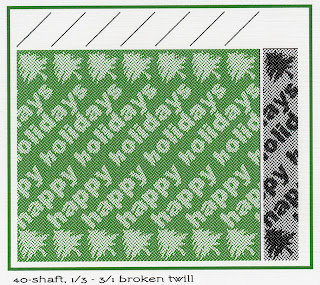
If you click on the thumbnail to display a larger version of the image, you can see the broken twill more clearly.
Ruth created the design in Photoshop, which is a really cool way to design for a dobby loom. Once you have a graphic you like, on a canvas whose width in pixels equals the number of shafts on your loom, you can tell Photoshop to "fill" the black areas with one weave structure, and the white areas with a contrasting weave structure (3/1 and 1/3 broken twills in this case) and then import the graphic into your weaving software.
Photoshop (and some other bitmap-based graphics applications) make the process of creating complex designs like this much easier. It would be very time-consuming to manually enter the liftplan into weaving software, so why not let the computer do the hard work for you? You only have to input the "fill" patterns once, and save them as preset fill patterns, then you can use them repeatedly without having to input them again.
This use of Photoshop as a design tool for dobby or jacquard looms is described in the book The Woven Pixel by Alice Schlein and Bhakti Ziek. If you're interested in learning more, the book is available for purchase here, and you can find out about classes on the subject at Alice's website (look on the Events page).
I'll be taking a class at the AVL factory in Chico, CA, in February - can't wait!



1 comment:
From Ruth (who designed the card):
I thought I would add a word or two to what Sandra has written about this card.
As she says, I created the liftplan design in Photoshop. I then imported the bitmap into Fiberworks PCW to create the full draft and add the color. Next I exported the draft from Fiberworks (Edit->Copy Image)and pasted it back into Photoshop for minor cleanup. In Photoshop, I selected this cleaned up image, copied it, and pasted it into a business publications program that I have (it also does greeting cards). Adding the little green border around the design and putting my logo on the back was the last step.
Post a Comment